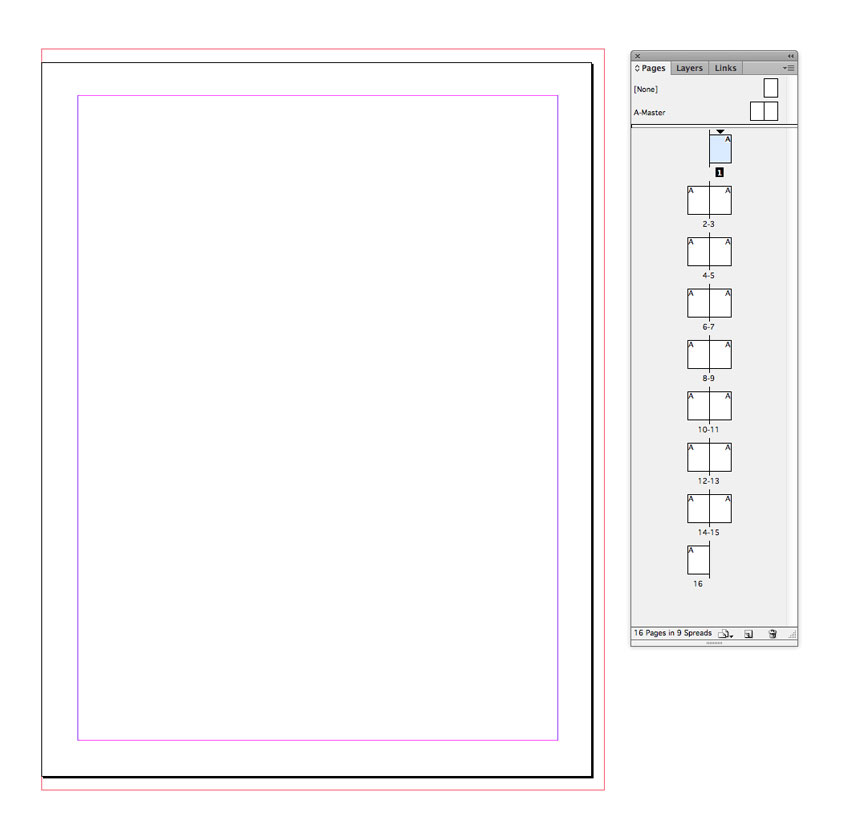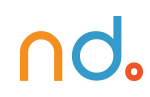March 2, 2020 by admin
Create a Simple Magazine Template in Adobe InDesign
2. How to Set Up the Inside Pages of Your Magazine
Now that you’ve got your cover template prepared, you can move on to setting up the inside pages of your magazine. This takes a little more time, but once you’ve finished it, you’ll have a flexible template which is super easy to adapt to different magazine genres.
Step 1
Go to File > New > Document in InDesign and, as before, set the Intent to Print.
For now, set the Number of Pages to an even number—here I’ve opted for 8 pages. Two of these pages should be original advertisements. This will create an opening right-hand page and closing left-hand page for your magazine, but you can easily add or subtract spreads later as you work on your magazine design. Make sure that Facing Pages remains checked.
For Page Size, set the Width and Height to match the dimensions you set for your cover. Here, I’ve chosen US Magazine from the drop-down menu.
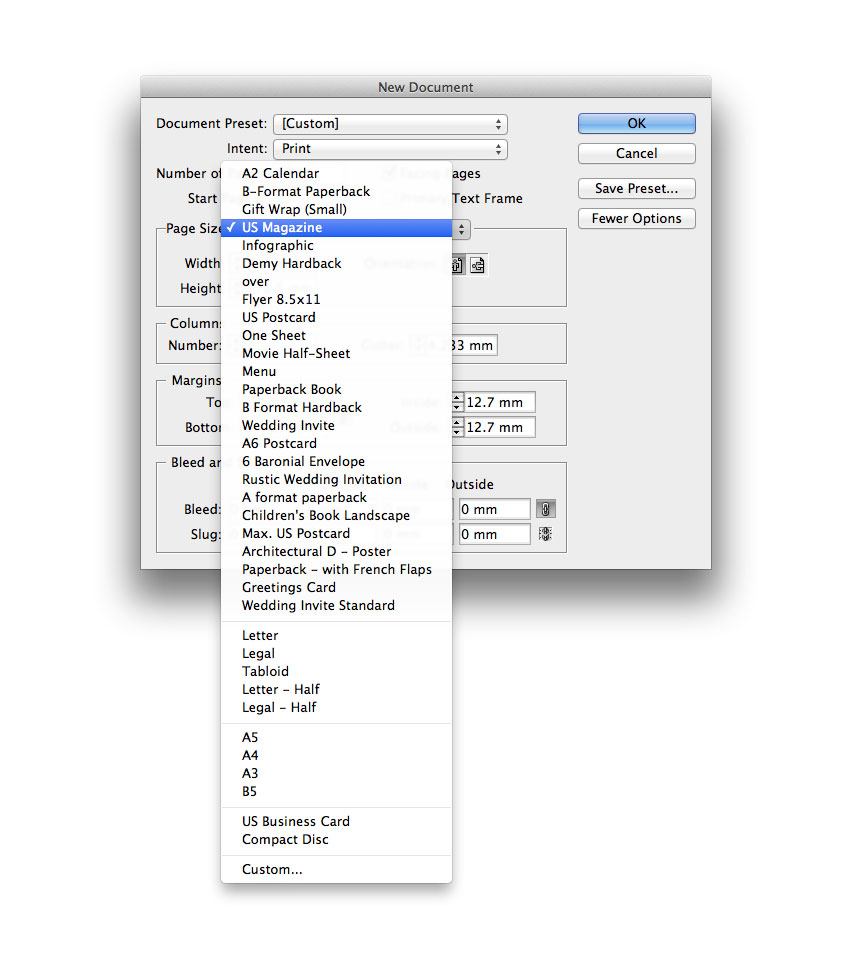
Step 2
It’s very important to set appropriate margins for your magazine. If the way in which your magazine is to be bound will allow the reader to open the magazine fully, with all elements across the inside edge (the inside of the spine) visible, you can create even margins across all edges of the page. This is appropriate if your magazine is going to be stapled or saddle-stitched, or if it’s very slim.
If your magazine has around 30 pages or more, it will probably need to be perfect bound, where the pages are glued into the spine of the cover casing. If this is the case, you will need to make the inside margin more generous. This forces content slightly off-center, allowing more blank space on the inside edge, which will be sucked into the spine by the bind.
Let’s set up our template to have margins which would suit a perfect-bound magazine. Set the Top margin to 13 mm, the Bottom to 14 mm (this allows a little more room for page numbers and helps your layouts to look more elegant), Outside to 13 mm, and Inside to a slightly more generous 14 mm (if your magazine is going to be very thick, you might want to add an extra millimeter or two to this).
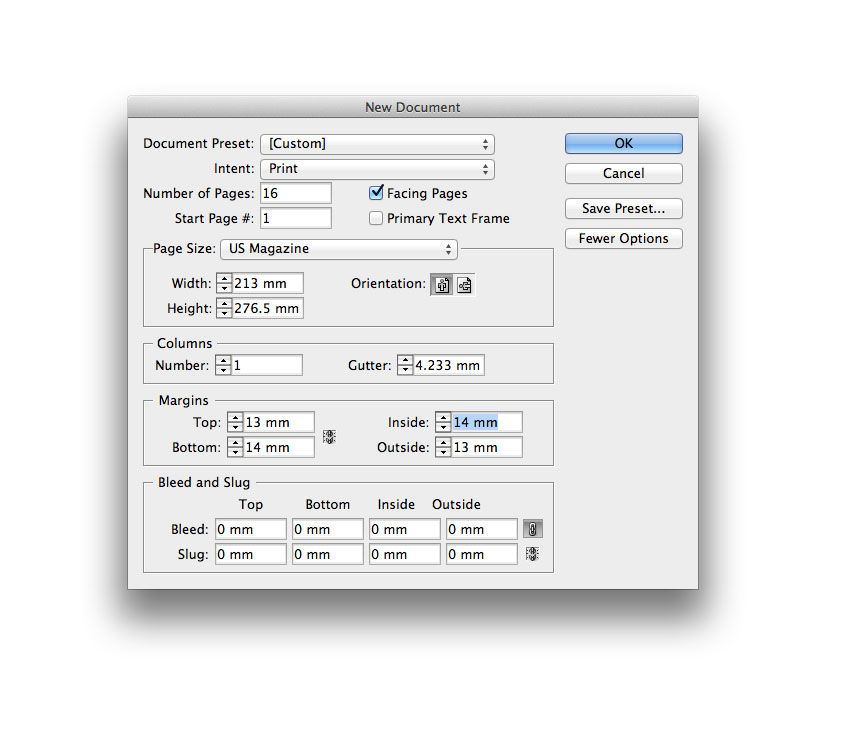
Finally, add a Bleed of 5 mm to all edges of the page, except the Inside edge, which you can set to 0 mm. As the document will be made up of facing two-page spreads, you won’t need a bleed on the inside edge.
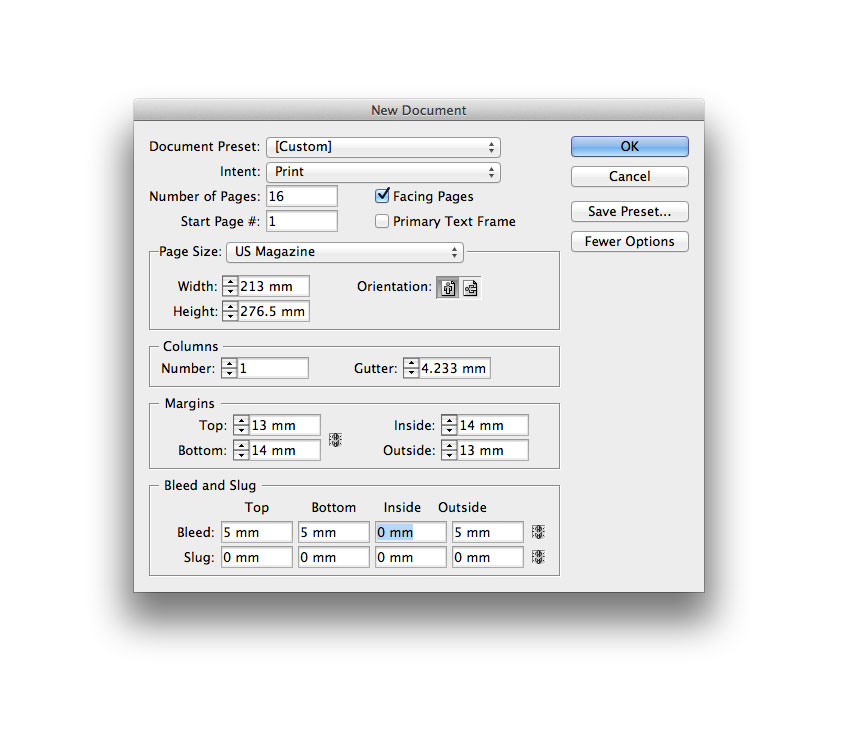
Click OK to create the document.