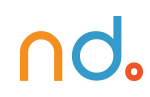March 2, 2020 by admin
Create a Simple Magazine Template in Adobe InDesign
3. How to Add Consistent Elements to Your Magazine
Flick through any magazine and you’ll notice that there are always a few consistent elements applied across the pages. The three main consistencies in any magazine layout are column structure, page numbers, and running headers. If you use master pages in InDesign, these are quick and simple to set up, and they will help you to promote a uniform look across your magazine.
Step 1
With your inside pages template still open, go to the Pages panel (Window > Pages) and double-click on the A-Master icon in the top section of the panel. This will open up the master on your screen.
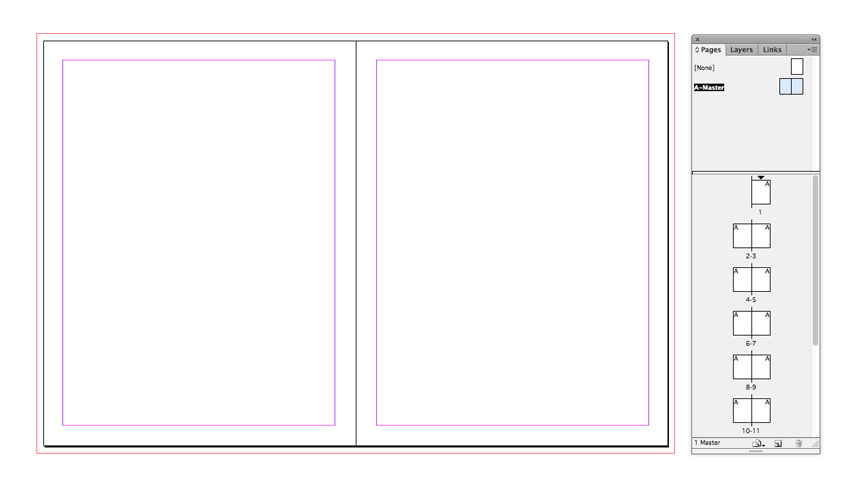
The pages of your magazine will likely be made up of both text and images for the most part, and creating a basic column structure for your pages will allow you to channel text and images into a consistent grid layout.
Highlight both pages of the A-Master in the Pages panel, and head up to Layout > Margins & Columns. Increase the Number of columns to 2 or 3, depending on your preference. Increasing the Gutter between them to between 5 and 10 mm will help to keep the columns of text nice and separate. Click OK.
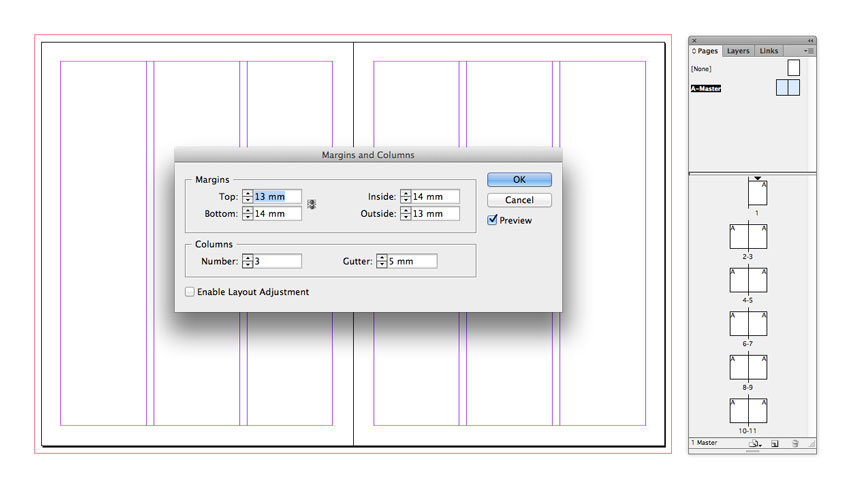
Step 2
From the Pages panel’s drop-down menu, choose Master Options for “A-Master”.
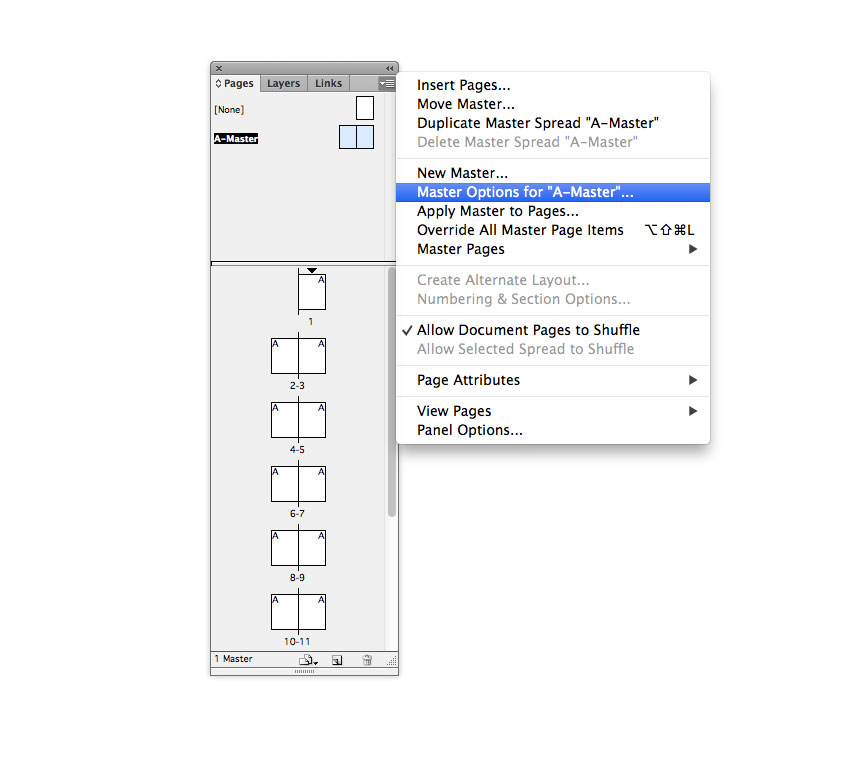
Rename the master ‘Master – Inside Spread’ and click OK. This master will be the generic master for most of the pages in your magazine.
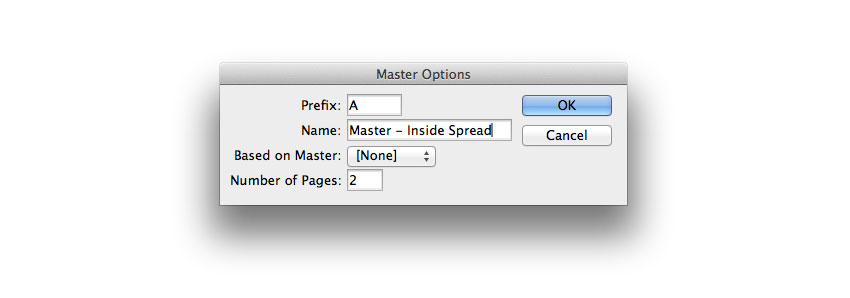
Step 3
Take the Type Tool (T) and drag to create a small text frame in the far-right bottom corner of the right-hand page of the A-Master spread. Set your type cursor into the frame and head up to Type > Insert Special Character > Markers > Current Page Number.
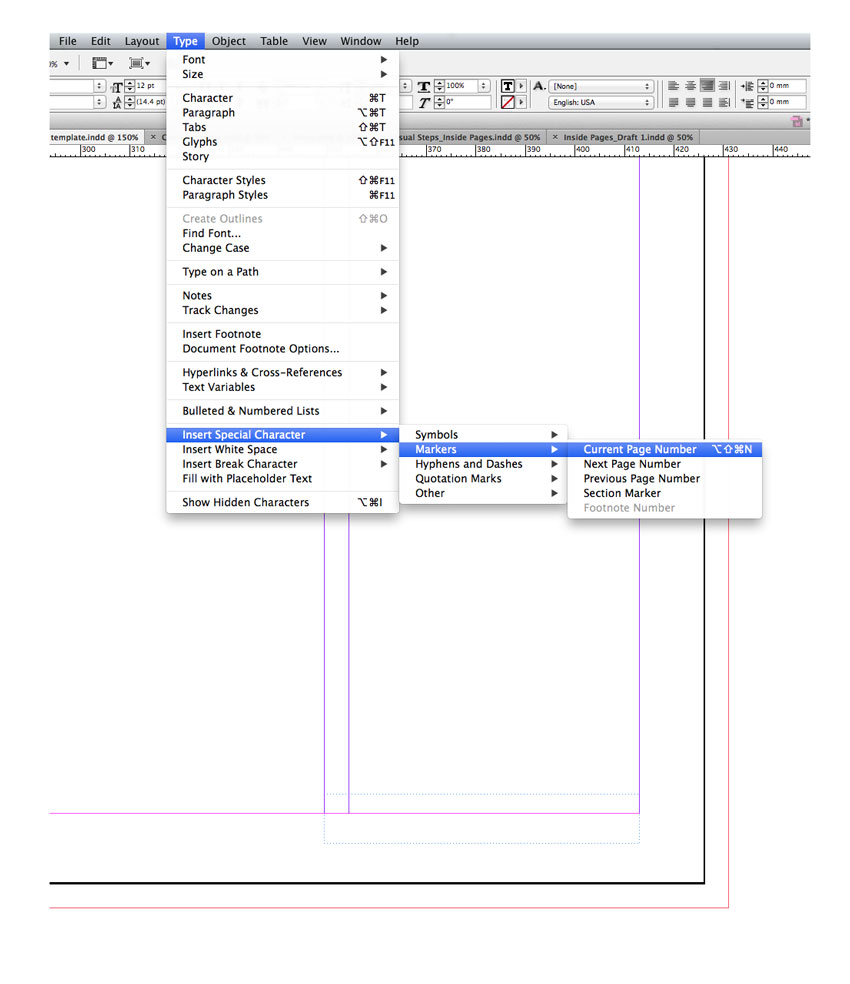
InDesign will drop an ‘A’ character into the frame, which you can format with your own choice of font, color and size using either the Character Formatting Controls panel at the top of the workspace or the Character panel (Window > Type & Tables > Character).
InDesign will adapt the ‘A’ to the page number of any page in your document which has the A-Master applied to it.
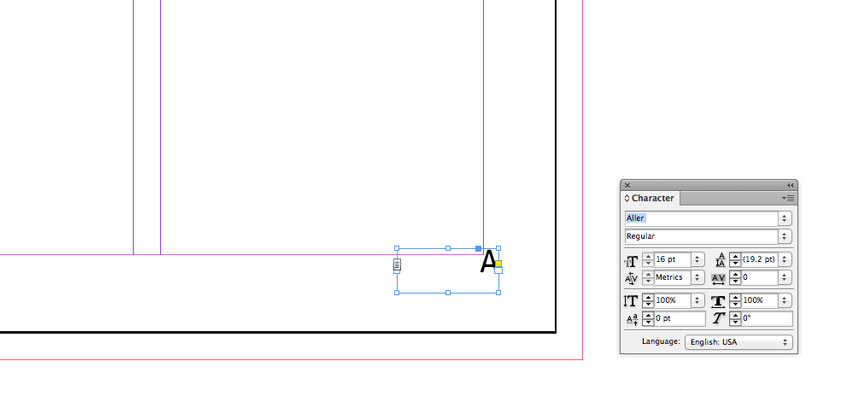
Select the page number text frame and Edit > Copy, Edit > Paste. Move into a mirrored position at the bottom-left corner of the left-hand page, and adjust the text to Align Left.
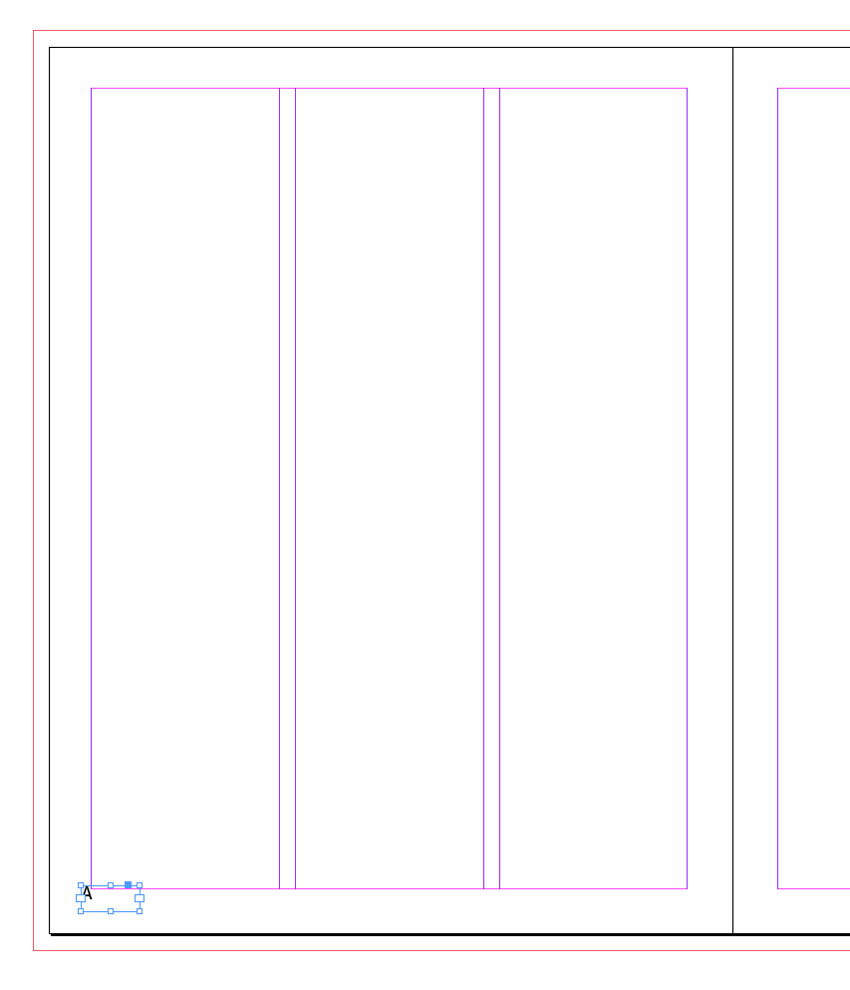
Step 4
Take the Type Tool (T) again and create a longer text frame across the top left corner of the left-hand page. Type in ‘MAGAZINE NAME’ and, as before, adjust the formatting until you’re happy with the result.
Then Edit > Copy, Edit > Paste the text frame, moving over to the right page, and adjust the text to read ‘ISSUE NO. MONTH’. Adjust the text to Align Right.
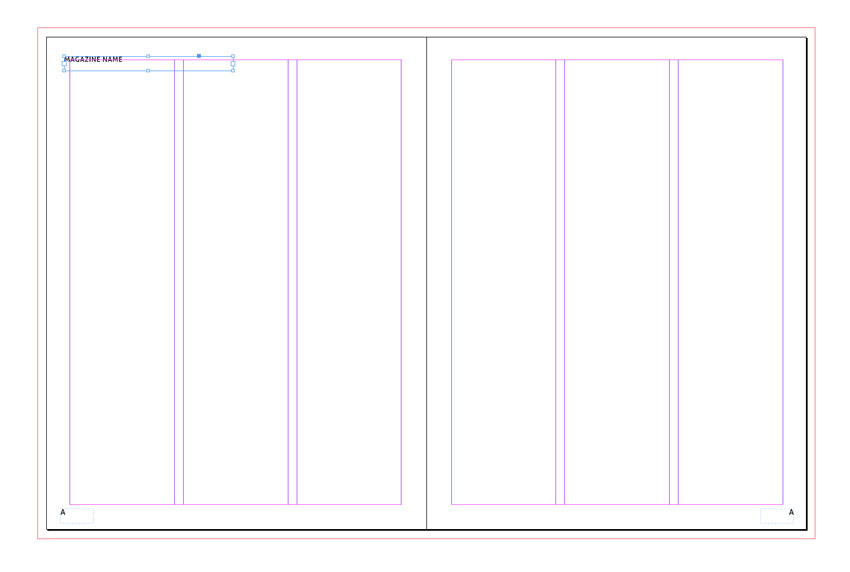
When you start designing your magazine, you can easily head back into the A-Master and adjust these to adapt to the magazine title, issue number, and date.