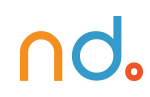March 2, 2020 by admin
Create a Simple Magazine Template in Adobe InDesign
Step 5
Select the Type Tool (T) and drag onto the left-hand page, creating a text frame that fits neatly within the first column. Allow the top of the text frame to sit a bit below the magazine title text frame, and the bottom to sit a bit above the page number text frame.
Select the text frame and Copy and Paste it repeatedly, moving a new text frame into each column.
Finally, hover over the bottom-right corner of the first text frame, and click on the blank white square you can find there. A chain link symbol will appear next to your cursor. Click into the next column along, linking the first text frame to the second. Repeat until all the columns are linked in a sequence.
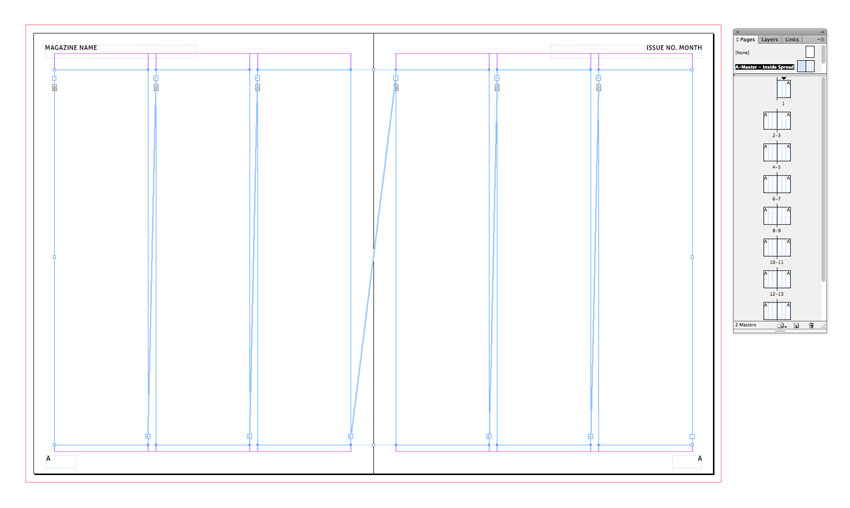
This means that when you have a full page of text in your magazine, you can simply Place or Paste text directly into the column structure, and the text will flow automatically throughout the column sequence. This is a neat little timesaver when putting together long magazine layouts.
Step 6
Not every page of your magazine layout needs to feature page numbers, and indeed sometimes the opening pages of features or articles look better without page numbers. For this, we can create a new master.
Select the A-Master page icon in the Pages panel and choose Duplicate Master Spread “A-Master – Inside Spread”. This will create a new B-Master.
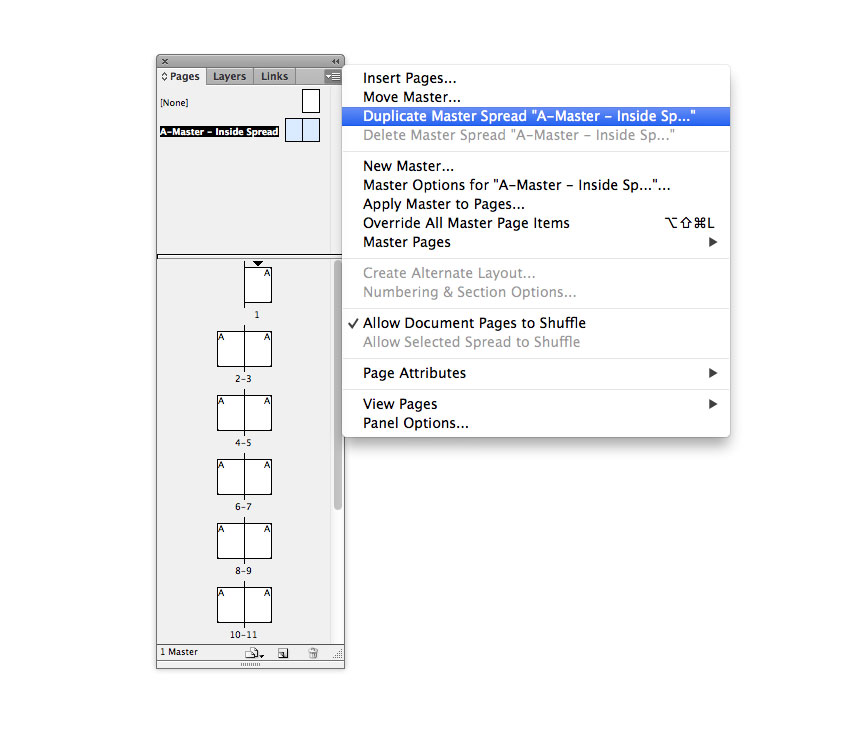
Select the B-Master icon, and choose Master Options for B-Master from the menu.
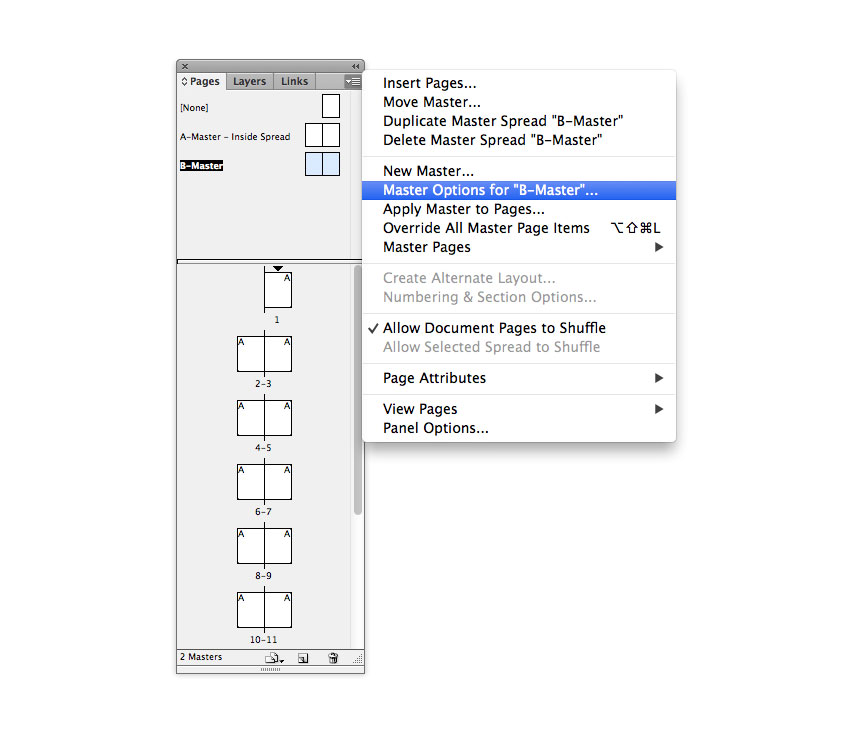
Rename the master ‘Master – Article Opening Spread’ and click OK.
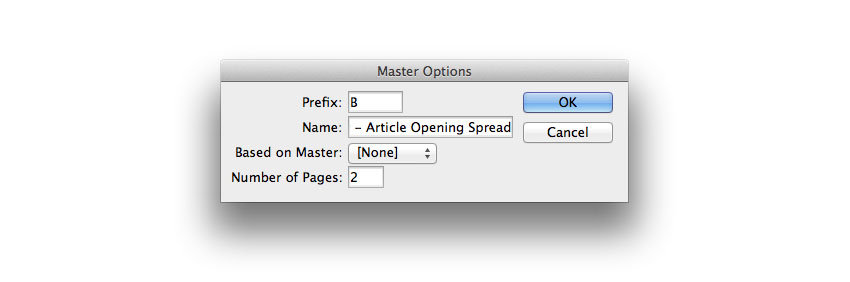
Step 7
Double-click the B-Master icon to open it up on screen. You can edit this spread to better suit the opening spread of a feature. Say, for example, you wanted to use a full-size picture across the spread to announce the start of an article. You wouldn’t need text frames for this sort of layout, so you can select the text frames in the columns and delete them.
You might also want to get rid of page numbers, by selecting these text frames and deleting them.
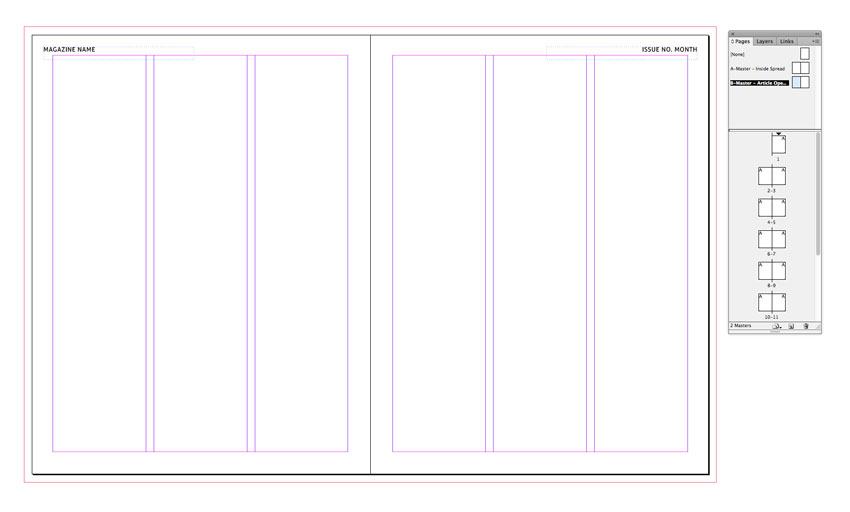
You can also select the running header text frame and reduce the Tint of their color to make them more subtle. You can do this directly from the Swatches panel (Window > Color > Swatches) by pulling the slider at the top-right of the panel to the left.
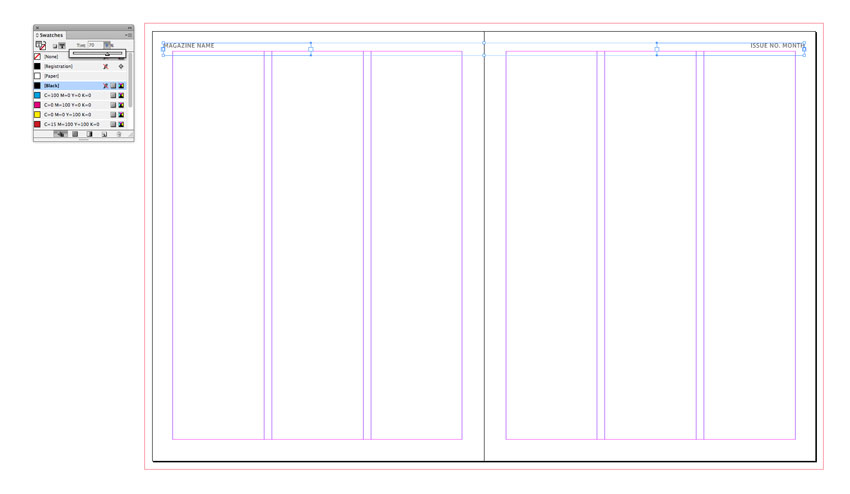
To apply this B-Master to the opening pages of your articles, you simply need to click and drag the B-Master page icon down onto your chosen page in the Pages panel.