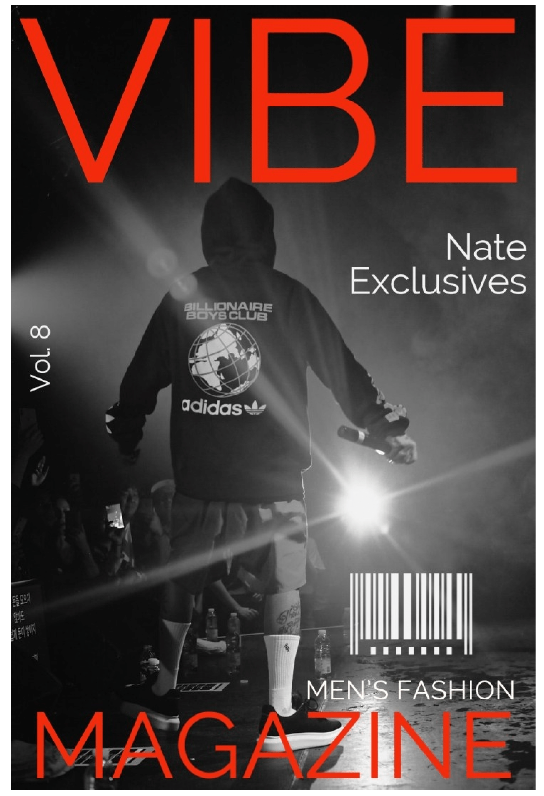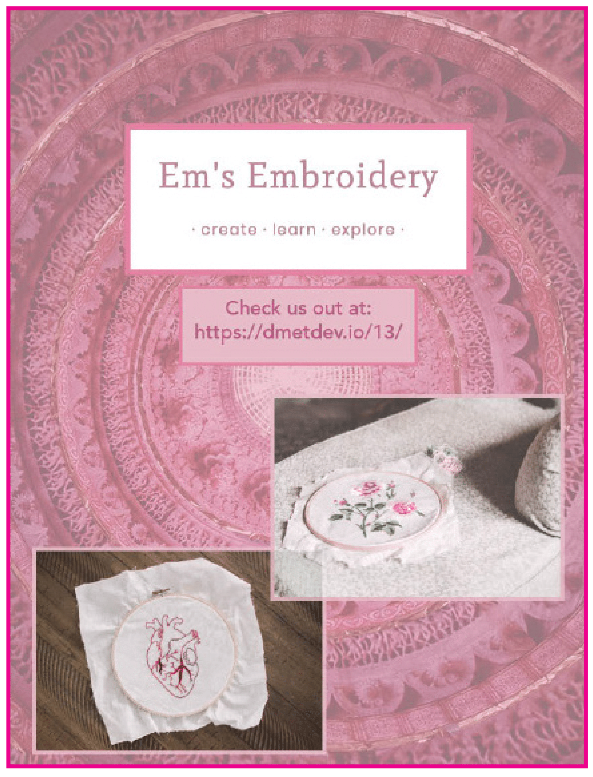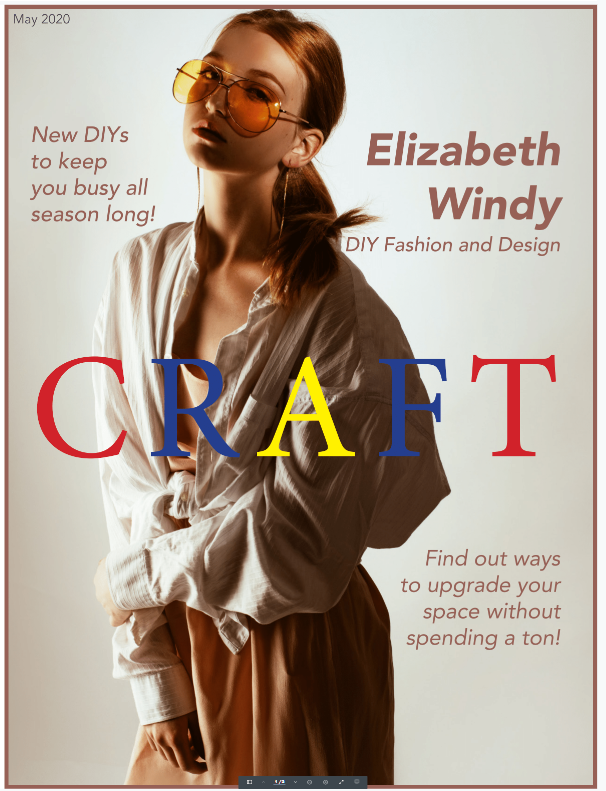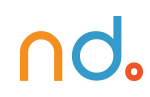March 2, 2020 by admin
Create a Simple Magazine Template in Adobe InDesign
4. How to Adapt Your Template to Sections of Your Magazine
Most long documents, such as books and magazines, will benefit from being divided into sections. For magazines, you can create a very simple sectioned structure, with page numbers throughout only the main bulk of the magazine and a short section without page numbers at the start. Many magazines fill their first few pages with adverts, a contents page and sometimes an editor’s letter, and there’s often no need for these to be numbered.
Step 1
Let’s say, as an example, that you want to start the actual content of your magazine on the fifth page of your layout. You can always edit the sections later to make the numbered pages start earlier or later.
Remaining in your inside pages template, click onto Page 5 in the Pages panel to highlight it. From the panel’s drop-down menu, choose Numbering & Section Options.
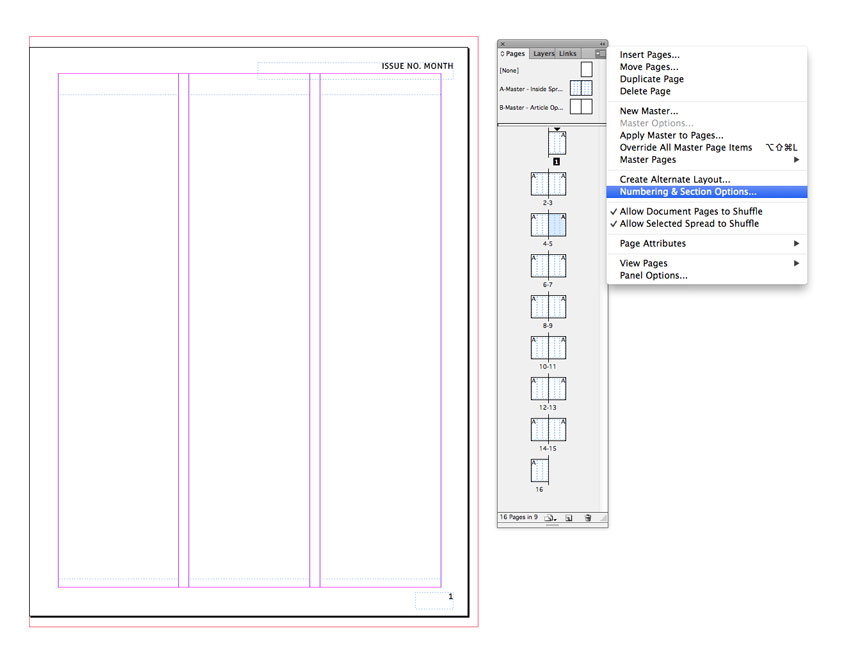
Step 2
In the New Section window that opens, check the bullet next to Start Page Numbering at: and keep the number set to 1.
Under Style, choose 1, 2, 3, 4… from the drop-down menu.
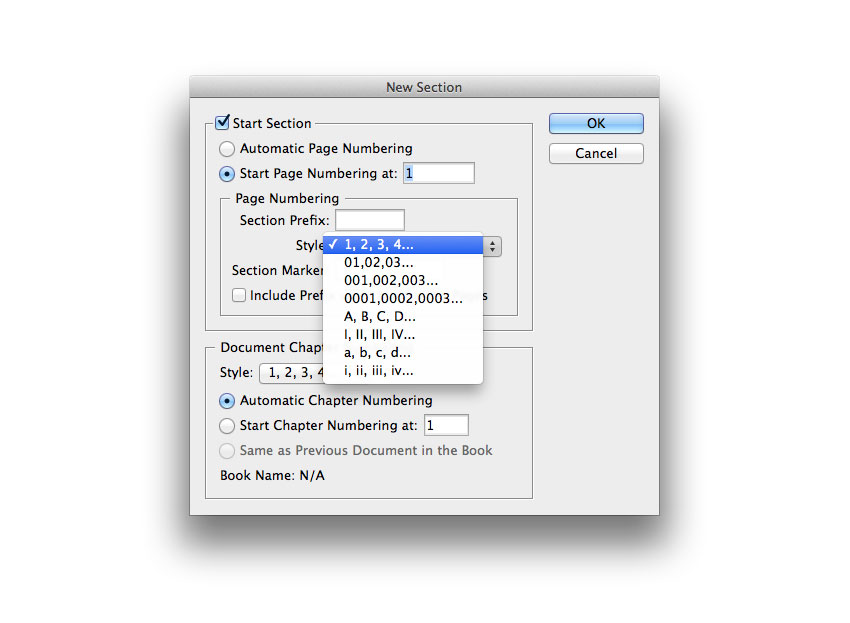
Then click OK. InDesign will flag up a warning that you have duplicates of some page numbers (1-4) in your document, but that’s not a problem for our purposes here, so go ahead and click OK.
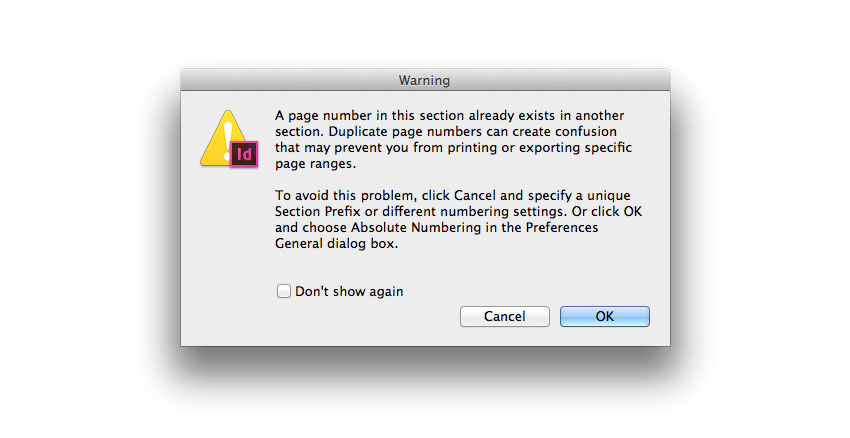
Step 3
Now you’ll see in the Pages panel that Page 5 is now Page 1, marking the start of a new section. The page numbers on the pages themselves will also reflect this change.
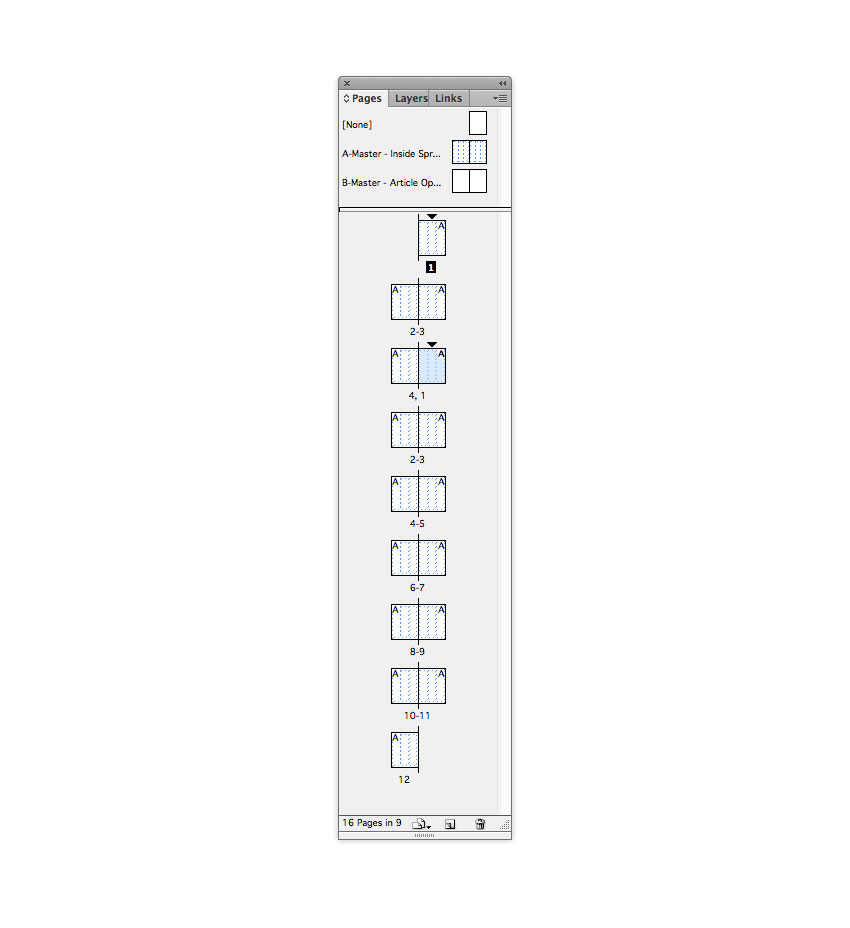
Now you can get rid of the visible page numbers on the first section of your magazine, by either removing the A-Master from pages 1-4 (to do this, drag down the [None] page icon at the top of the Pages panel onto each of these pages) or applying a different master without page numbers.
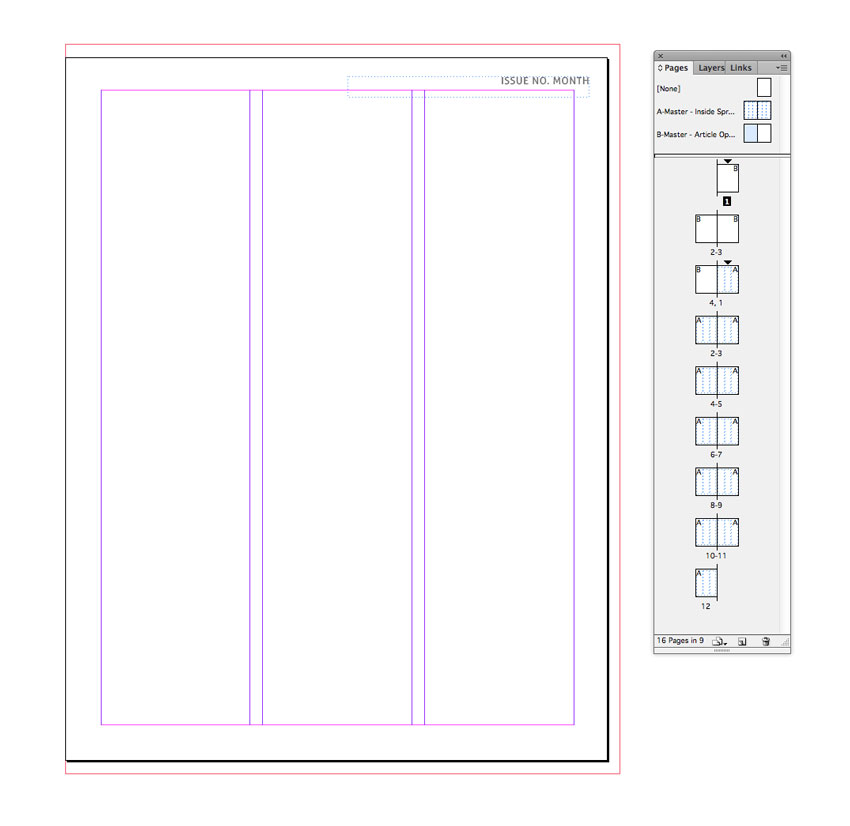
I’ve done the latter here, dragging down the B-Master page icons onto pages 1-4, allowing me to keep the running headers but removing the visible page numbers.
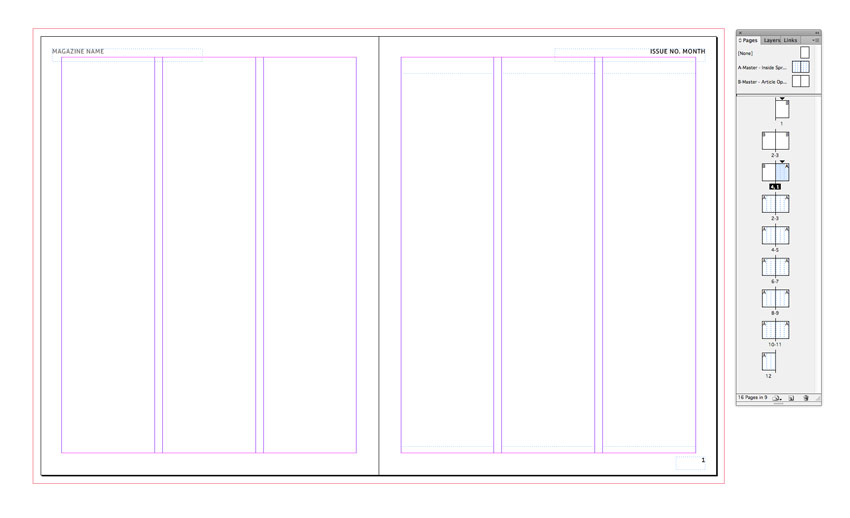
Conclusion: Your Finished Magazine Template
Now you have a ready-to-save magazine template for both the inside pages and the cover of a magazine. Awesome work! Head up to File > Save As, and save each separate template in a folder you can easily come back to.
When you come to work on a magazine design, File > Open the template in InDesign, and File > Save As the document straight away with a new file name, corresponding to the specific magazine you are creating.
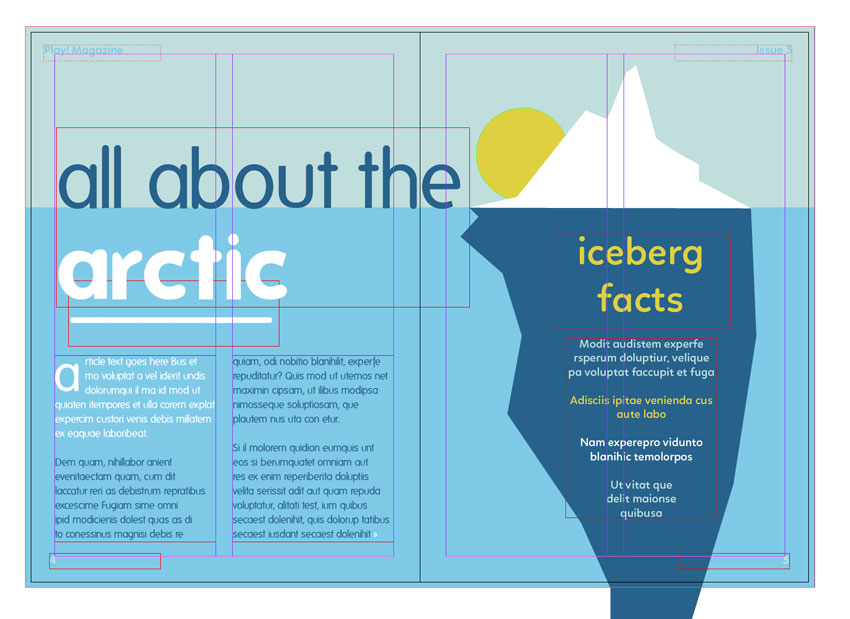
Now that you’ve laid down the groundwork for your magazine, including setting up the correct page sizes, margins, custom masters, running headers, page numbers, and sections, you’re ready to dive straight into designing your own magazine.
ASSIGNMENT
After you complete the above tutorial please complete the following. Use your new template as a guide
Create a cover, spine, and backcover of a magazine.
The topic of the magazine is your choice. REMEMBER.
Take advantage of the creative freedom I’m giving you. From now on all assignments will have a secondary component in which you will be the driving force behind the projects we complete. You will be able to use this work in future classes and in your portfolios. Please feel free to explore InDesign – and more importantly – your own creative endeavors.
I am looking forward to the rest of the semester and the ideas and concepts you bring to your work.