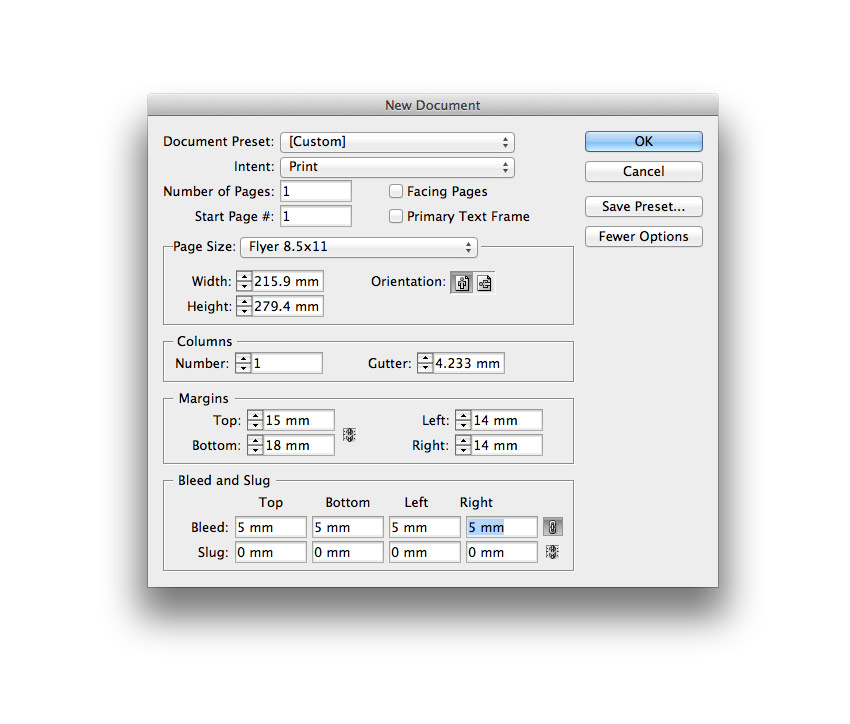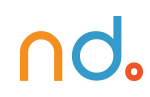February 5, 2020 by admin
How to Design a Stylish Real Estate Flyer Template in Adobe InDesign
by Grace Fussell 22 Feb
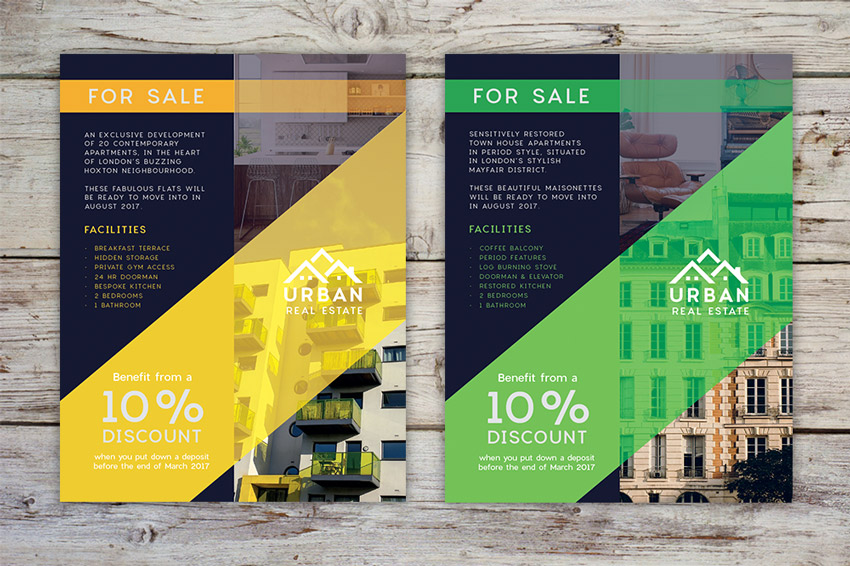
Looking to entice customers to view a property on your books? This stylish real estate flyer template has a versatile design which can be easily adapted to your own content, photos, and branding. Suitable for beginners to InDesign, this tutorial will take you through the steps of creating the flyer from scratch and setting up the design ready for printing.
Ready to sell that house? Awesome, let’s get started…
1. How to Set Up the Flyer Layout in InDesign
Step 1
Open up Adobe InDesign and head up to File > New > Document.
Set the Intent to Print and Number of Pages to 1, and uncheck Facing Pages to set up a simple one-page document.
Set the Width of the page to 8.5 in (215.9 mm) and Height to 11 in (279.4 mm), which is a standard flyer size.
Set the Top Margin to 15 mm, Bottom to 18 mm, and Left and Right Margins to 14 mm. Add a Bleed of 5 mm to all edges of the page, and click OK to create the document.