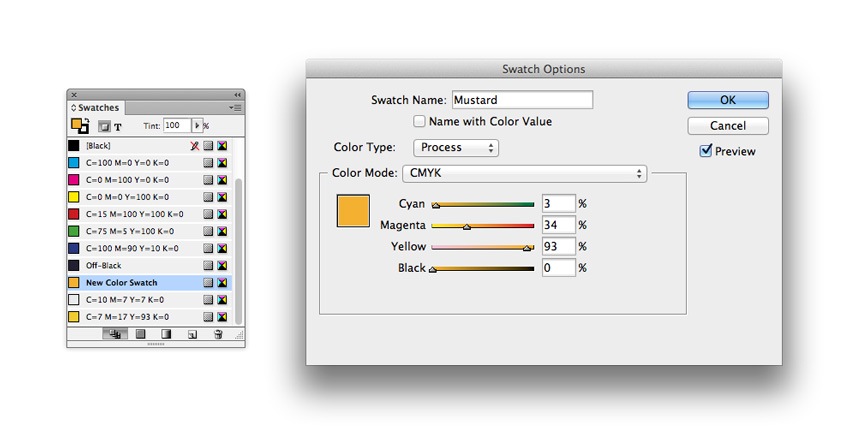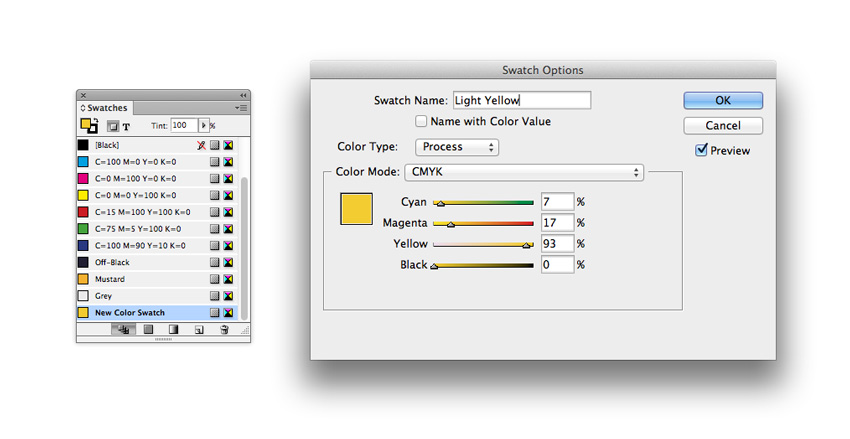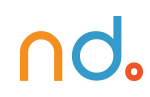February 5, 2020 by admin
How to Design a Stylish Real Estate Flyer Template in Adobe InDesign
Step 2
Expand the Layers panel (Window > Layers) and double-click on the default Layer 1 name in the panel to open the Layer Options window. Rename the layer Photo and click OK.
Click on the Create New Layer button at the bottom of the panel to create a second layer. Rename it Shapes. Create a third and final layer and rename this Typography.
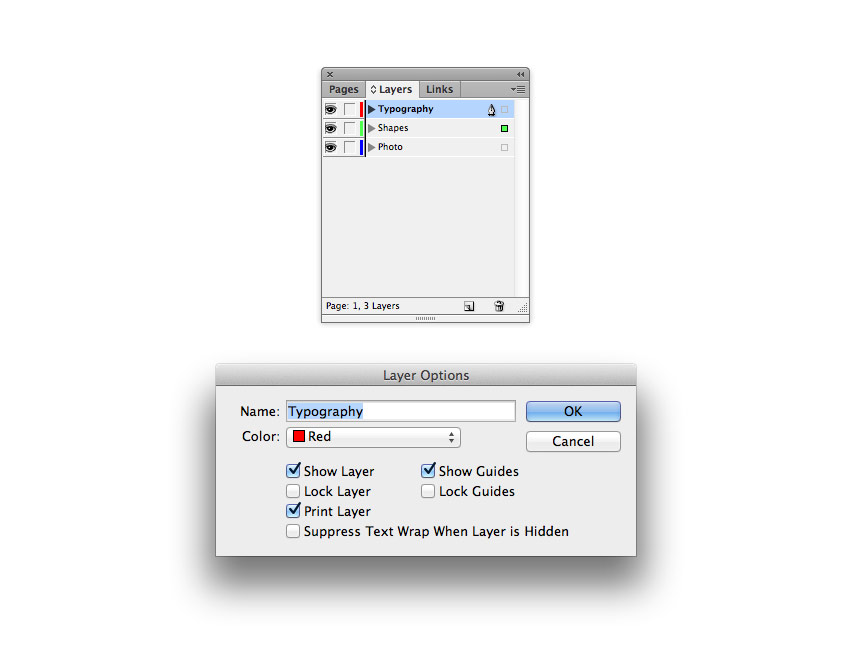
Lock both the top Typography layer and Photo layer at the bottom, leaving the Shapes layer unlocked and selected.
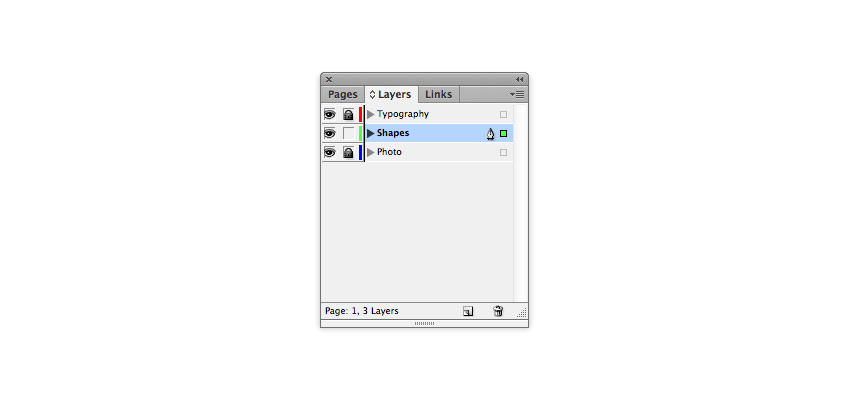
2. How to Create Your Color Palette
Step 1
This flyer design will need a four-color palette, with a dark neutral base color, a light neutral color for text, and two variants, light and dark, of a punchier color.
To create your palette, expand the Swatches panel (Window > Color > Swatches), and click on the New Swatch button at the bottom of the panel.
First, let’s create our dark base color. Name the swatch Off-Black, and set the Type to Process and Mode to CMYK. Set the levels to C=90 M=84 Y=47 K=63, and click Add and then OK.
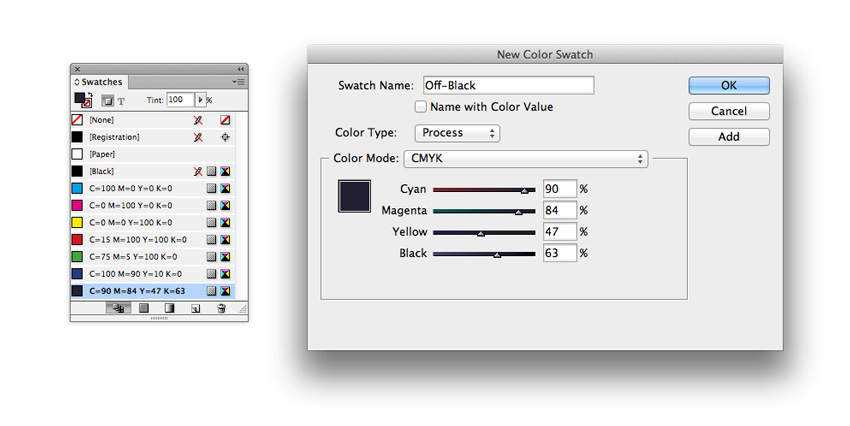
Step 2
Create a further three new CMYK swatches using the same process.
Here, I’ve created a pale swatch named Grey, C=10 M=7 Y=7 K=0, and two yellow swatches: C=3 M=34 Y=93 K=0 (‘Mustard’) and C=7 M=17 Y=93 K=0 (‘Light Yellow’).