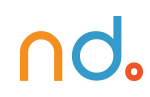January 30, 2024 by admin
HTML/CSS Reference for DMET 155/355
Text (Intro & Advanced)
You can alter the size and shape of the text on a web page with a range of properties.
font-family
This is the font itself, such as Times New Roman, Arial, or Verdana.
The user’s browser has to be able to find the font you specify, which, in most cases, means it needs to be on their computer so there is little point in using obscure fonts that are only sitting on your computer. There are a select few “safe” fonts (the most commonly used are Arial, Verdana and Times New Roman), but you can specify more than one font, separated by commas. The purpose of this is that if the user does not have the first font you specify, the browser will go through the list until it finds one it does have. This is useful because different computers sometimes have different fonts installed. So font-family: arial, helvetica, serif, will look for the Arial font first and, if the browser can’t find it, it will search for Helvetica, and then a common serif font.
Note: if the name of a font is more than one word, it should be put in quotation marks, such as font-family: "Times New Roman".
font-size
font-size sets the size of the font. Be careful with this — text such as headings should not just be an HTML paragraph (p) in a large font – you should still use headings (h1, h2 etc.) even though, in practice, you could make a paragraph’s font-size larger than a heading (not recommended).
font-weight
font-weight states whether the text is bold or not. Most commonly, this is used as font-weight: bold or font-weight: normal but other values are bolder, lighter, 100, 200, 300, 400 (same as normal), 500, 600, 700 (same as bold), 800 or 900.
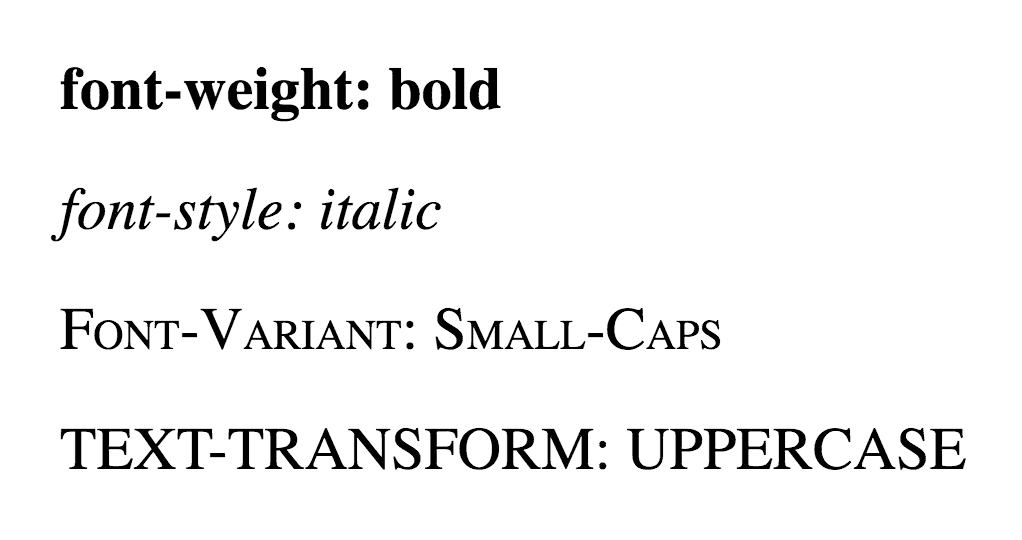
See the Pen Headings by Nicholas D’Angelo (@ndangelo) on CodePen.
font-style
font-style states whether the text is italic or not. It can be font-style: italic or font-style: normal.
text-decoration
text-decoration states whether the text has got a line running under, over, or through it.
text-decoration: underline, does what you would expect.text-decoration: overlineplaces a line above the text.text-decoration: line-throughputs a line through the text (“strike-through”).
This property is usually used to decorate links and you can specify no underline with text-decoration: none.
text-transform
text-transform will change the case of the text.
text-transform: capitalizeturns the first letter of every word into uppercase.text-transform: uppercaseturns everything into uppercase.text-transform: lowercaseturns everything into lowercase.text-transform: noneI’ll leave for you to work out.
So, a few of these things used together might look like this:
body {
font-family: arial, helvetica, sans-serif;
font-size: 14px;
}
h1 {
font-size: 2em;
}
h2 {
font-size: 1.5em;
}
a {
text-decoration: none;
}
strong {
font-style: italic;
text-transform: uppercase;
}Text spacing
Before we move on from this introduction to styling text, a quick look at how to space out the text on a page.
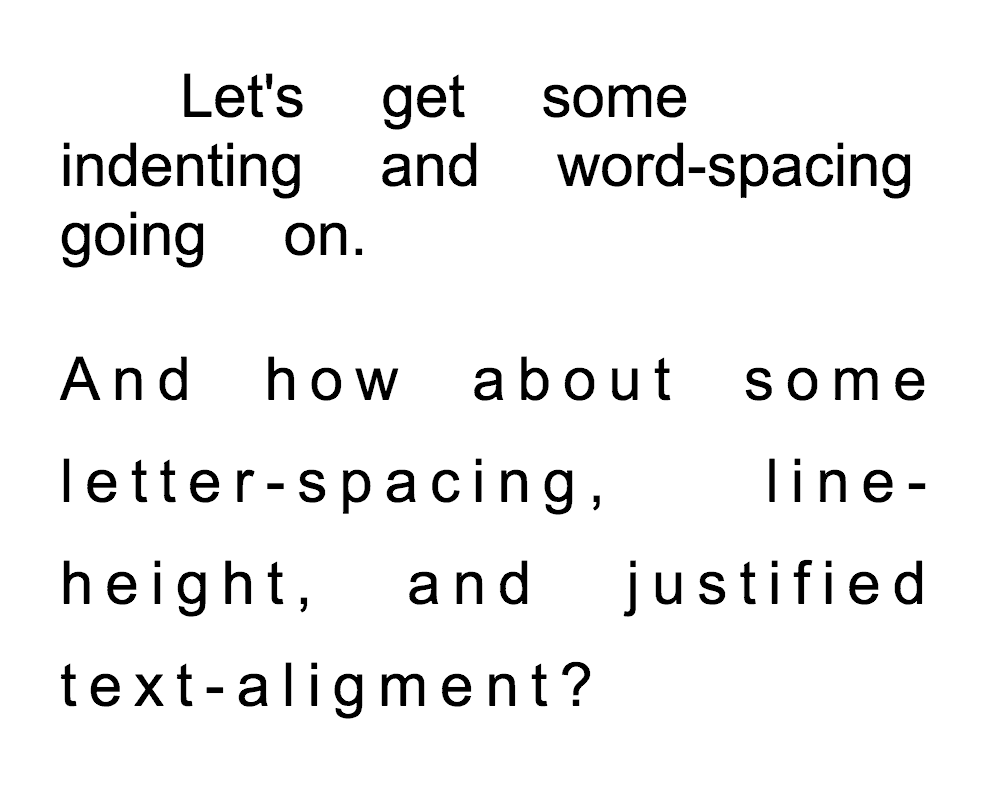
The letter-spacing and word-spacing properties are for spacing between letters or words. The value can be a length or normal.
The line-height property sets the height of the lines in an element, such as a paragraph, without adjusting the font size. It can be a number (which specifies a multiple of the font size, so “2” will be two times the font size, for example), a length, a percentage, or normal.
The text-align property will align the text inside an element to left, right, center, or justify.
The text-indent property will indent the first line of a paragraph, for example, to a given length or percentage. This style is traditionally used in print, but rarely in digital media such as the web.
p {
letter-spacing: 0.5em;
word-spacing: 2em;
line-height: 1.5;
text-align: center;
}See the Pen Text-align, text-indent, word and letter spacing by Nicholas D’Angelo (@ndangelo) on CodePen.
See the Pen Vertical Align by Nicholas D’Angelo (@ndangelo) on CodePen.
See the Pen Text Shadow by Nicholas D’Angelo (@ndangelo) on CodePen.
See the Pen Drop Caps by Nicholas D’Angelo (@ndangelo) on CodePen.
See the Pen Drop caps 2 (Image) by Nicholas D’Angelo (@ndangelo) on CodePen.
See the Pen Pull Quotes One by Nicholas D’Angelo (@ndangelo) on CodePen.
See the Pen Another Pull Quote by Nicholas D’Angelo (@ndangelo) on CodePen.
From: https://www.htmldog.com/